Unable to set the memory card as the default storage location on my All phone/tablet
If the "You have already created a user, unable to switch to the SD card storage." message is displayed when switching the default storage location to the memory card, refer to the following:
This issue may occur if you have set the memory card password, a sub-user account or PrivateSpace has been created on your phone, or App twin has been enabled.
1 Check whether a password has been set for the memory card
For EMUI 5.0: Go to .
For EMUI 5.1 and EMUI 8.X: Go to .
For EMUI 9.X and Magic UI 2.X: Go to .
For EMUI 10.X or later, and Magic UI 3.X or later: Go to .
2 Check whether App twin has been enabled

All of the twin app data will be erased when App twin is disabled. If necessary, use the backup/restore function within the twin app to back up your data.
To prevent
information stored on the memory card from being leaked, the memory card
can't be set as the default storage location when App twin is enabled. To make sure that App twin is disabled, open Settings, then search for and access App twin.
3 Check whether any sub-user account has been created
To prevent information
stored on the memory card from being leaked, the memory card can't be
set as the default storage location when a sub-user account has been
created. Do the following to delete sub-user accounts if there are any:

Deleting a sub-user
account will erase all of its data. Before performing this operation,
back up your data to your computer, or to another phone via a USB cable.
For EMUI 5.X or earlier: Open Settings, then search for and access Users.
For EMUI 8.X or later: Open Settings, then search for and access Users.
Check whether any sub-user account has been created on your phone. If so, delete all sub-user accounts.
4 Check whether PrivateSpace has been enabled
In MainSpace, open Settings, then search for and access PrivateSpace. If Enable is displayed, PrivateSpace has not been created. If Log in is displayed, PrivateSpace has been created on your phone. Delete the PrivateSpace by doing the following:

Deleting PrivateSpace
will erase all of its data. Before performing this operation, back up
your data to your computer, or to another phone via a USB cable.
Open Settings, search for and access PrivateSpace, and touch  or
or  in the upper right corner to delete the PrivateSpace.If the PrivateSpace option is not found, Hide PrivateSpace may have been enabled. Do the following to show PrivateSpace:
in the upper right corner to delete the PrivateSpace.If the PrivateSpace option is not found, Hide PrivateSpace may have been enabled. Do the following to show PrivateSpace:
For EMUI 8.X: Access PrivateSpace, open Settings, search for and access PrivateSpace, and disable Hide PrivateSpace. Note that this operation also applies to phones updated to EMUI 9.X.
For EMUI 9.0 & Magic UI 2.0 or later: In MainSpace, open Settings, search for and access More settings, and go to .
If you forget the PrivateSpace password, you will have to reset your phone to its factory settings for the PrivateSpace option to show up. Make sure to back up your MainSpace data before a factory reset.
5 Check for third-party apps that may create users
Check whether there is any third-party app that creates users on your phone, such as AirWatch.
If so, delete such apps. If you are not sure which the app it is, back
up your data and restore your phone to its factory settings. Then try
again.
6 If the issue persists
If the issue persists, back up your data and take your device and proof of purchase to an authorized for assistance.
 or
or  in the upper right corner to delete the PrivateSpace.If the PrivateSpace option is not found, Hide PrivateSpace may have been enabled. Do the following to show PrivateSpace:
in the upper right corner to delete the PrivateSpace.If the PrivateSpace option is not found, Hide PrivateSpace may have been enabled. Do the following to show PrivateSpace:
![Validate my Atom 1.0 feed [Valid Atom 1.0]](valid-atom.png)







0 Comments